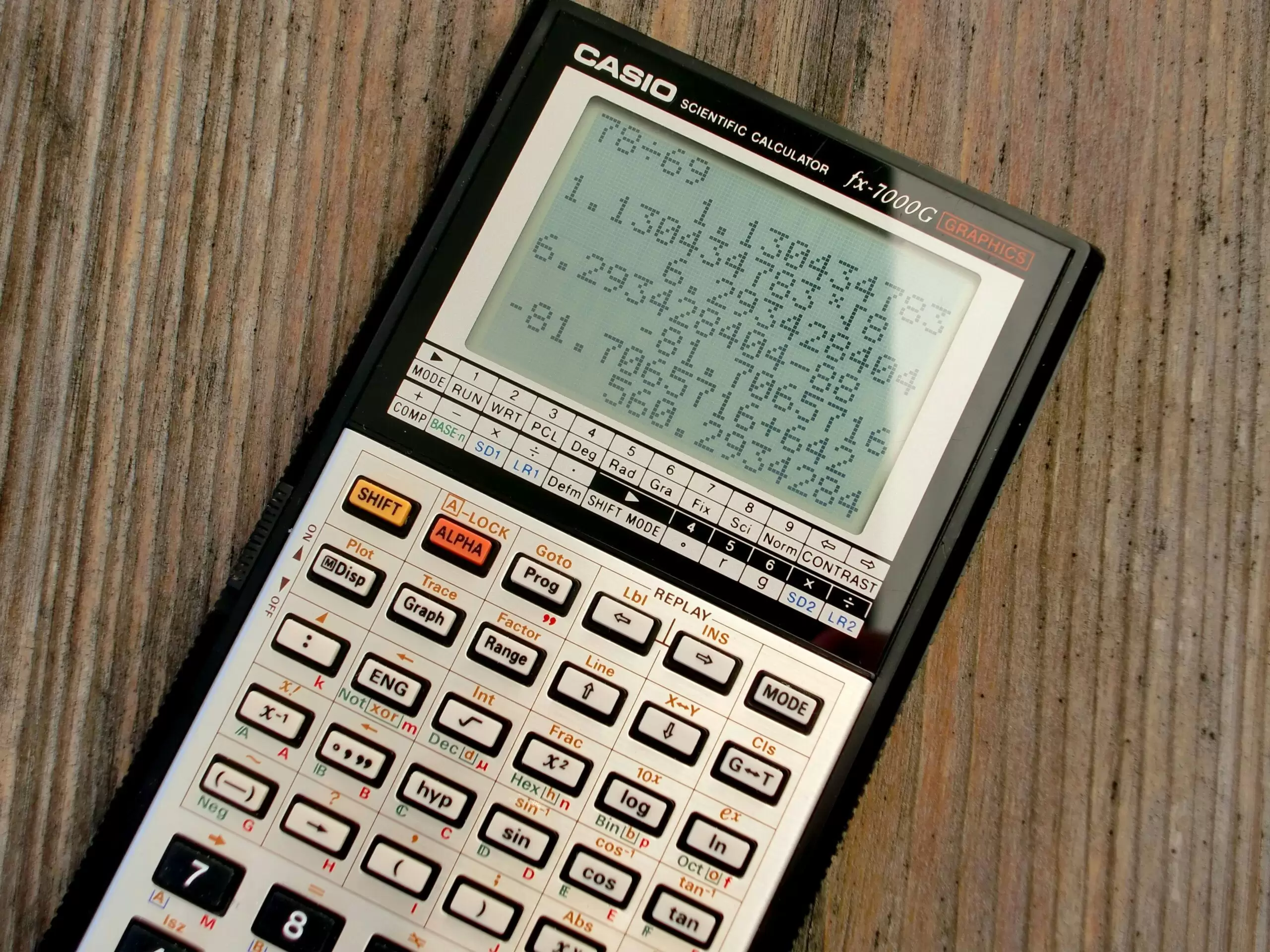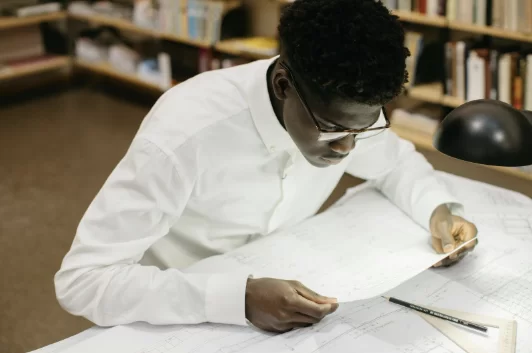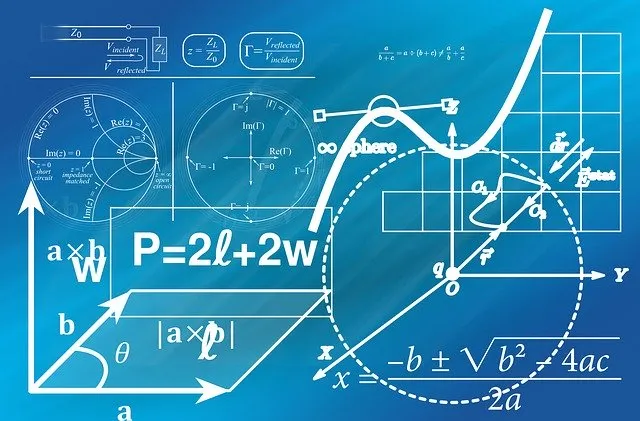Written by Lea Leclercq
One of the key advantages of Math A&I is the use of the calculator for all exams. Therefore, whether you are a high level or standard level student it is crucial to know how to use your calculator. This guide will go through 4 key functions, how to use it, and some tips for the TI-Nspire.
1: N-Solve
This function allows you to solve for one variable, eliminating the need to algebraically solving the question. Its benefit lies in minimizing mistakes by letting the calculator do all the work!
How to find it
- Open the calculator page
- Menu → Algebra → Numerical solver
How to use it
– nSolve(equation, variable)
You should always put a comma then the variables use
Example: nSolve(x^3 – 2x + 1 = 0, x)
To solve within a range, add bounds:
Example: nSolve(x^3 – 2x + 1 = 0, x, -2, 2)
2: Linear & Non-Linear Regression for Data Modeling
This function is used to quickly model data, find the line of best fit, and use it for predictions in real-life context questions. This is mainly used in paper 2 when asked to plot data and/or when asked to preform statistical tests, such as goodness of fit and t-test.
How to find it
- Insert a Lists & Spreadsheet
- Name the column
- Fill in the data
- Menu → Statistic → Stat Calculations → Choose the function
Or Menu → Statistic → Stat Test → Choose the statistical test
3: Graphing Functions & Finding Intersections
This function is used when solving equations graphically or finding points of intersection. It’s a fast way to solve complex equations that can’t be easily simplified algebraically. While N-Solve can also find intersections, graphing provides a clearer picture and helps avoid missing solutions.
How to find it
- Open the graph page
- Plug the equation(s)
- Menu → Analyze → choose the function
Tips
- The Functions
Zero → when the function is cross the x-axis
Minimum/Maximum → the lowest or highest point in a curve within a selected range you selected
Intersection → the exact point(s) where two graphs meet
Dy/Dx → the slope of the tangent line at a specific x-value
Integral → the area under the curve between two x-values you select
- Adjusting Window Settings:
Finding the right window settings can be tricky. Look at the function’s behavior and the context of the question to guide your window adjustments.
- Using Trace to Find Specific Values:
If you need to find the y-value for a specific x-value (or vice versa), use:
Menu → Trace → Graph Trace → Input Value
This allows you to input an exact x-value and see its corresponding point on the graph
4: Probability Distributions & Statistics Functions
For questions involving normal distributions, binomial distributions, and poisson (for HL). This function is vital to understand due to the heavy emphasis placed on probability in the IB Math A&I syllabus.
How to find it
- Open the calculator page
- Menu → Probability → Distribution → Choose your distribution
Tips
Choosing your distribution
- Choose which distribution is needed:
Binomial → discrete events with fixed trials and success/failure outcomes (e.g., flipping a coin)
Normal → continuous data following a bell-shaped curve (e.g., heights)
Poisson→ counting events over a set interval (e.g., number of emails received per hour).
- Choose the type:
If you need a precise probability → PDF
If you need the probability within a range → CDF
If you are looking for the value corresponding to a specific probability → Inverse
I hope you find these tips helpful, best of luck with your exams!